Overview :
EJ Easy Pro Render Suite is a set of tools, which help you to make pro renders easily. Make your scenes warmer or cooler with the same HDRI, set the light and shadows, desaturate and get black and white renders, switch between test and final render settings fast, hide parts of your scene that you don't want like walls and ceilings, know the polycount of your scenes, and much more. A must have for easy pro renders!
For that, it has 9 tabs with buttons, selectors, and sliders. Everything is done clicking and moving sliders and dials. You can jump between one tab and the others as you work. An icon that creates a menu is included, and if you want you can also add a toolbar button.
HDR Tab: Get lots of possibilities from the same HDRI that you already have. Change their color temperature and make cold or warm renders, so they look from another season (autumn, summer, winter) or moment of the day (dawn, noon, dusk). Change the light and shadows in multiple ways. Sometimes you have HDRI that look good but give low light. With a dial, you can raise its intensity so it lights more. Or lower the intensity and make instant night scenes. Add vignetting to your scenes, or intensify the highlights and shadows. Make black and white renders, or partially desaturated ones, like in artistic compositions or old film movies. Add or remove bloom and choose a bloom level with a slider, to add shiny, ethereal, or impressive look to metal, car paint, flames or lights. Choose between already made presets for render iterations or the quality of the render. All of this and more can be made from the HDR tab, and once satisfied, save the preset. Having all the controls at hand in a same visual interface, allows you to do much more than ever, and improve your rendering results.
HIDER tab: Sometimes there is something in the scene that you want to hide. A ceiling or a wall may be blocking the light in an scenery that looks great, but you can't use it for that reason. Now, no more! Just use two buttons to hide their geometry, and the object disappears. Hide all or a part of anything. And for surfaces, just select a surface and click a button, and the surface is made invisible. Set all the surfaces of something to any level of opacity or transparency with a dial and a button. One way or another, by material or by geometry, you can hide everything and get in your scene only what you want, and nothing stopping the light.
PREVIEW tab: Set a color for the preview for fast test renders, save them with a single click in a button, to compare clothing, lights or any other aspect. Or set an image for the backdrop, and switch between this tab and the HDR one to adjust the light, and get awesome and very fast renders. Toggle the backdrop with a click, or choose any color for the 3d preview window. Change the preview modes fast and easy. Choose between different render sizes for thumbnails, portrait or landscape renders, or choose your custom size. See the aspect ratio framing instantly. Toggle the ratio and the rule of thirds for composition with a button.
SCENE tab: Know the polycount of the whole scene, or a selection, and the number of lights, cameras or items with geometry.
FIT and SMOOTH tabs: one is optimized for figures, the other for props. Both add levels of smoothing and resolution, or can control the iterations for collision, fit and parent and unparent items. Make old items look good in close renders by smoothing their angles, get perfect close-ups of props, and more.
CAMERA: Adjust your camera settings, orbit, tilt, and roll the camera from the same window, set the item to frame, and toggle and adjust the depth of field.
CLONER: Make duplicate or clones of any item, or several clones at once. Quickly select and duplicate several objects from the same window. You just need to move them to anywhere you like.
POSER: From this tab you can rotate your figure with dials and at intervals with buttons, zero any rotation with a click, drop to floor, and save a pose. There are symmetry and mirror buttons to create symmetrical poses, and to mirror a pose. It is also to check if a figure looks good from any angle by rotating it instead of having to move the cameras or lights.
TUTORIAL: This product also includes a pdf tutorial that is launched with an icon in the library, or with a menu option. A Install icon is also included, which creates a menu containing the tool and the PDF tutorial. Also, in the tutorial you will find instructions on how to add a toolbar icon.
Link/Resource :
https://www.daz3d.com/ej-easy-pro-render-suite
0 comments:
Post a Comment